Hey there, fellow AirPods enthusiasts! Have you ever found yourself jamming to your favorite tunes, only to realize that one AirPod seems louder than the other?
Don’t worry, you’re not alone! This common issue has left many of us scratching our heads and wondering, “Why is one AirPod louder than the other?”
In this blog post, we’ll dive deep into AirPods volume imbalance, exploring the causes, troubleshooting tips, and preventive measures to keep your listening experience top-notch. So, grab your AirPods, and let’s get started!
Here are the reasons
Understanding Audio Imbalance in Wireless Earbuds
Before tackling the mystery of the uneven AirPods sound, let’s first understand what audio imbalance is. Audio imbalance occurs when one earbud produces a different volume level than the other, resulting in an AirPod that is quieter.
Various factors can contribute to this issue, including:
- Physical damage or debris in the AirPod
- Bluetooth connectivity issues
- Software or firmware glitches
- Battery and power-related problems
These pesky culprits can significantly impact your listening experience, leaving you with a left AirPod louder than the right or vice versa.
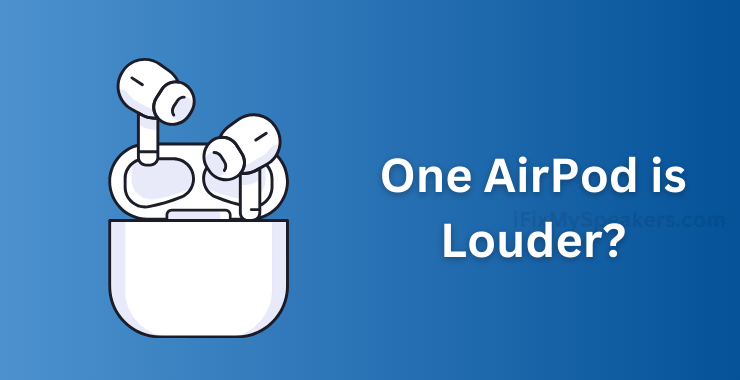
Factors Contributing to One AirPod Being Louder Than the Other
Now that we know the basics let’s look at the factors that can cause your AirPods volume imbalance.
1. Physical Damage or Debris in the AirPod
Over time, your AirPods can accumulate dirt, earwax, and other debris, clogging the speaker grilles and affecting the sound quality. This buildup can lead to a muffled AirPod sound or even cause one AirPod to be quieter than the other.
2. Bluetooth Connectivity Issues
AirPods rely on a stable Bluetooth connection to deliver seamless audio. However, interference from other devices, physical obstacles, or even distance can disrupt this connection, resulting in a crackling noise in AirPods or an AirPod that is quieter than the other.
3. Software or Firmware Glitches
Sometimes, the culprit behind your AirPods audio balance woes could be a software or firmware issue. Bugs, outdated software, or incorrect settings can all contribute to an uneven AirPods sound.
4. Battery and Power-Related Issues
Believe it or not, battery life and power management can also affect AirPods volume imbalance. If one AirPod has a significantly lower battery level than the other, it may produce a quieter sound or even cut out intermittently.
Troubleshooting Audio Imbalance in AirPods
Fear not, dear reader! There are several ways to tackle the issue of one AirPod being louder than the other. Let’s explore some effective troubleshooting techniques:
1. Cleaning and Maintenance Tips for AirPods
Regular cleaning and maintenance can effectively resolve any volume-related issues with your AirPods. Here are some tips to keep your AirPods in tip-top shape:
- When cleaning your AirPods and charging case, use a soft, dry, lint-free cloth.
- Gently brush the speaker grilles with a soft-bristled toothbrush to remove debris.
- Avoid using sharp objects or abrasive materials when cleaning AirPods mesh.
2. Bluetooth Connectivity Problems
If you suspect that Bluetooth connectivity is the root cause of your AirPods audio balance issue, try these steps:
- Ensure your AirPods are within range of your device.
- Toggle Bluetooth repeatedly on your iPhone, iPad, or Mac.
- Forget and re-pair your AirPods with your device.
- Check for any physical obstacles or interference sources nearby.
3. Updating Software and Firmware
Keeping your AirPods and connected devices up-to-date can help resolve software-related issues causing uneven AirPods sound. Here’s what you can do:
- Updating your iPhone, iPad, or Mac to the latest version of iOS, iPadOS, or macOS is recommended for optimal performance and security.
- Check for any available AirPods firmware update and install it.
- Ensure that your AirPods are running the latest firmware version.
4. Battery and Power-Related
If you suspect that battery or power issues are causing your AirPods volume imbalance, try these troubleshooting steps:
- Please check the battery levels of both AirPods and the charging case.
- Place both AirPods in the charging case and let them charge fully.
- Ensure that the charging case itself has sufficient battery life.
- Try resetting AirPods by pressing and holding the setup button on the back of the charging case for at least 15 seconds.
Preventing Audio Imbalance in Wireless Earbuds
Prevention is always better than cure. Here are some best practices to keep your AirPods in excellent condition and prevent AirPods volume imbalance:
1. Best Practices for Maintaining Wireless Earbuds
- Clean your AirPods regularly to avoid earwax and debris buildup.
- Store your AirPods in the charging case when not in use.
- Avoid exposing your AirPods to extreme temperatures, moisture, or direct sunlight.
- Don’t make your AirPods get wet.
2. Tips for Optimizing Bluetooth Connectivity
- Keep your AirPods within the recommended range of your device.
- Minimize interference by keeping your AirPods away from other electronic devices.
- Ensure that your device’s Bluetooth settings are configured correctly.
3. Regular Software and Firmware Updates
- Keep your iPhone, iPad, or Mac updated with the latest software versions.
- Regularly check for and install any available AirPods firmware updates.
- Enabling automatic updates is recommended to ensure that you get all critical patches.
Phew! That was quite a journey into the world of AirPods volume imbalance! We’ve covered the leading causes of one AirPod being louder than the other, from physical damage and Bluetooth connectivity issues to software glitches and battery.